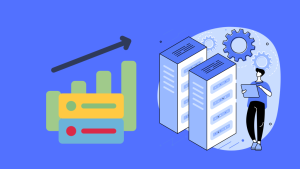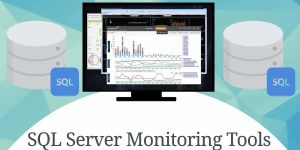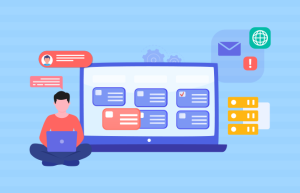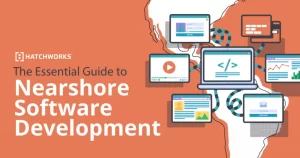Best Network Monitoring Tools
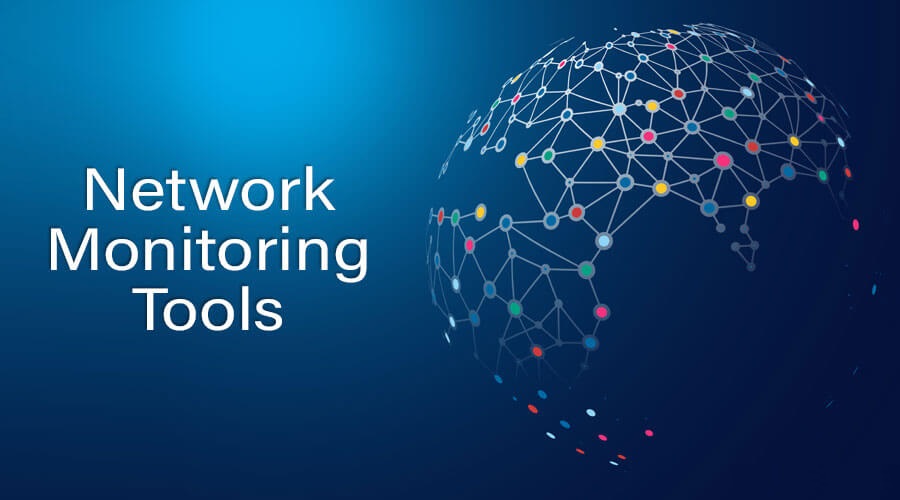
Our Newsroom Consultants put the leading network monitoring tools to the test and cross-compared the best tools for 2023. Also, learn why network monitoring is essential
These are the Network Monitoring tools we had analyzed:
Paessler PRTG, LogicMonitor, Zabbix, Checkmk, DataDog, Auvik, WhatsUpGold, ManageEngine, SolarWinds, Nagios
- Why is monitoring important
- What metrics should I monitor in a network?
- What technologies and protocols are used for network monitoring?
- What features does a good network monitoring tool include?
- Best network monitoring tools in 2023
In the modern business environment, getting a job done quickly is important to increase efficiency and customer acquisition (quick results impress everyone).
Getting good, reliable, and competent employees is a foolproof way to improve efficiency, but they are only as good as the tools they use. Unfortunately, if the company makes use of a lot of cloud-based software, it knows well how unstable or minimal downtime can be for business.
Unreliable networks can be a nightmare for any business owner and can have very real effects on your bottom line.
Network monitoring is a critical IT function that offers a wide range of benefits for companies of all sizes. It saves money by reducing infrastructure costs and even increases productivity. It involves observing and reporting problems 24/7, but also optimizing data flow and access in a complex and constantly changing environment.
A network monitoring system can help find solutions to a wide range of problems, including slow web page downloads, lost e-mail, questionable activity from certain users, and slow file delivery caused by overloaded and crashed servers, as well as problems with network connections.
Virtually any type of network can be monitored, as can devices on different operating systems, from smartphones to servers, routers, and switches.
Why network monitoring is important for business?
1 – Have visibility and control
Having complete visibility into all of your hardware and software assets means that you can ensure you are monitoring the health of your network. A good analogy is comparing network monitoring to a visit to a cardiologist, watching for danger signals as blood flows through the vessels, valves, and chambers of the heart. Similarly, network monitoring systems track data moving along cables and through servers, switches, connections, and routers. In the event of a problem, the doctor (your monitoring tools) has the knowledge to identify the cause of the problem, allowing you to fix it quickly.
2 – Optimize network reliability
The most basic function of a network monitoring solution is to indicate whether a device (such as a router, switch, server, database, etc.) is working or not. You don’t want to have to wait for the phone to start ringing because people are having performance problems. A proactive approach to maintaining a healthy network will keep technical support requests to a minimum and ensure that you reduce the number of downtime incidents and occurrences.
A network outage is one of the worst nightmares of any network administrator. Network monitoring solutions can help companies prevent an outage before it happens. A monitoring tool will scan your network for any suspicious performance behavior that indicates an outage is about to happen. If a device or part of your network lags in performance, your monitoring solution will detect the problem and alert you to it.
3 – Improving the bottom line
Monitoring software makes businesses more productive by saving time managing the network while lowering operating costs. Also, by being aware of current or impending problems, you can manage or reduce downtime and increase the productivity and efficiency of your business teams.
4 – Understand capacity and increase performance
Network monitoring software helps you understand which network elements are being properly used, overused, and underused. It also helps uncover unnecessary costs that can be eliminated or identify a network component that requires upgrading to maintain future performance. Generally, by providing real-time data on a wide range of metrics, including bandwidth usage, packet loss, jitter, latency, and more. This detailed overview of your system will allow your IT staff to easily identify the source of any problems. Active monitoring will also help you to solve problems proactively, rather than reactively.
5 – Ensure corporate compliance
Compliance is an important task for busy IT teams that need to meet all regulatory and protection standards in increasingly complex networks. The data extracted from monitoring tools helps assess the entire system to ensure the delivery of a secure and efficient service that meets all required standards. The latest compliance guidelines recommend actively watching for changes in normal system behavior and unusual data flow, as having a 24/7 monitoring system can help alert you when exceptions occur.
A monitoring tool is not only useful for tracking the performance of systems; they also help the company deal with cybersecurity/security threats that break into its network. With a monitoring tool, your company will be alerted to events that indicate the presence of malware on your system (abnormal data transfers, system crashes, etc.). Some vendors will also include network detection and response (NDR) capabilities that scan a network for harmful agents and take steps to eliminate them.
Some network management software fixes minor problems automatically; automating administrative tasks related to each device on the network makes the process easy and not time-consuming.
It can also complement your IPAM (IP address management), which allows you to keep track of every statically assigned address on the network.
What metrics should I monitor in a network?
Generally, you should monitor your network as comprehensively as possible. Monitored metrics can include:
- Hardware health parameters (like CPU usage, memory usage, or temperature)
- Availability or uptime
- Network speed and performance (like response time)
- Bandwidth (like utilization or load)
- Network traffic (like ingoing/outgoing traffic, or traffic by IP address, port, or protocol)
- Network security (like suspicious logins or brute force attacks)
What technologies and protocols are used for network monitoring?
Depending on the components and metrics that you want to monitor, you can use different technologies for network monitoring.
- SNMP (Simple Network Management Protocol): Although widely considered as a legacy protocol, SNMP is still the most used technology in network monitoring as practically all network devices from all vendors support SNMP.
- WMI (Windows Management Information): WMI is the standard protocol for monitoring Windows-based systems.
- Flow protocols (for example, NetFlow, jFlow, sFlow, or IPFIX): Flow protocols are used for monitoring network traffic and can differ by vendor. NetFlow, for example, is the technology exclusively used for Cisco devices.
- Packet sniffing: This technology is also used for network traffic monitoring by collecting and analyzing packets that pass through a network.
- HTTP/S: You usually use HTTPS to monitor everything related to web servers and websites, from availability to full customer transactions, for example.
- SSH (SecureShell): This protocol is used to safely connect one system to another over an unsecure network.
- And many more
What features does a good network monitoring tool include?
What you should look for in a good monitoring tool is the following:
- Comprehensive set of integrated technologies
- Preconfigured integrations for easier setup
- Support of multiple vendors and manufacturers without vendor-lock
- Full use of the tool without needing to install add-ons or plugins
- Various visibility options, for example customizable dashboards and topology maps
- Customizable alerts and notifications
- Customizable and easy-to-share reports for different audiences
- Automated processes, for example, an automatic network discovery
- Good usability, which includes easy installation and setup as well as clear user interfaces
- Easy installation and setup; ideally with an auto-discovery functionality that automatically discovers network devices
- Easy-to-use user interfaces; ideally with different interface options that you can choose from
- Different ways of visualizing the network and its single components in a single pane of glass, for example via dashboards, maps, graphs, and diagrams; ideally with drill-down and customization options to get more detailed insights
- An advanced alerting mechanism that uses color-coding to indicate issues and sends out notifications via a wide range of communication channels; ideally with customization options to set your own thresholds that trigger alerts
- Reporting functionalities for different users; ideally with an option to schedule reports
- A failover mechanism to ensure high availability if the system running the network monitoring tool fails
What is network monitoring?
Network monitoring is the process of constantly managing – or keeping an eye on – a computer system to make sure that all components and processes run smoothly and to detect and troubleshoot network issues before they can cause severe damage to your IT infrastructure and, consequently, to your business.
Network monitoring includes monitoring, for example, the health and performance of:
- Network devices (like routers, switches, or firewalls)
- Virtual or physical servers (like email servers, web servers, or storage servers)
- Databases
- Services
- Applications
- Operating systems
- End-to-end processes
What types of network monitoring are there?
Network monitoring can be classified in different ways.
Internal vs. external network monitoring
In internal network monitoring, you usually monitor only the components that comprise the network itself without the need of additional hardware. External network monitoring means that you need hardware that is not part of the network itself, for example, IoT sensors.
Active vs. passive network monitoring
Passive network monitoring is the method of collecting and recording monitoring metrics passively, that is, without actively probing for data. Active monitoring involves an action, for example, sending a ping to a network device to see if it is available, or simulating an end-to-end process.
On-premises vs. cloud monitoring
In on-premises network monitoring, the required hardware and software components are installed directly in the monitored network for maximum control of your data and thus, more security. Cloud monitoring, or more exactly, cloud-based monitoring, means that the monitoring solution is hosted by an external SaaS provider in the cloud so that you don’t need extra hardware and can scale more flexibly.
Historic data vs. real-time monitoring
Historic data monitoring means that you record monitoring data for network analysis purposes, for example, to discover the root causes of network issues or plan capacity and resources more effectively. Real-time monitoring monitors and displays live data to make sure that all operations, processes and devices in a live system run smoothly and to be able to react quickly if a problem occurs.
Distributed or remote network monitoring
Distributed network monitoring means that you not only monitor your LAN, but also several remote locations that usually have their own local networks protected by a firewall. Network monitoring tools that offer distributed monitoring use different methods to collect data from remote locations and visualize them in a central overview.
Best network monitoring tools compared:
- Paessler PRTG
- LogicMonitor
- Zabbix, Checkmk
- DataDog
- Auvik
- WhatsUpGold
- ManageEngine
- SolarWinds
- Nagios
There are plenty of network monitoring tools and utilities out there, which include commercial products and open-source solutions alike. On the one hand, this is good news for IT administrators because there is a strong demand for network performance monitoring software. On the other hand, the wide array of network monitoring tools makes it difficult to choose the perfect solution for your own infrastructure. Most solutions offer a free trial to find out if the monitoring tool fits your company’s needs.
1. Paessler PRTG Network Monitor
PRTG Network Monitor by Paessler is a comprehensive tool for monitoring network devices, traffic, performance, and applications.
One of the strengths of PRTG Network Monitor is its excellent usability. It can be installed with just a few clicks and, like most professional tools, has an auto-discovery feature which scans the network and automatically adds elements to the monitoring setup. The tool does not only come with a user-friendly web interface, but also with a desktop application as well as mobile apps for iOS and Android. This makes your network monitoring on the go very convenient.
PRTG is vendor agnostic and uses the most popular technologies such as SNMP, WMI, SSH, or flow protocols (NetFlow, jFlow, sFlow, IPFIX) for the integration of network devices into your monitoring. For easier deployment, it comes with a huge number of preconfigured sensors and device templates for well-known manufacturers and providers.
Highly customizable real-time alerts make problem-solving a lot easier. You can set individual thresholds and notification triggers to reduce alert noise, and choose from a variety of notification methods like email, SMS, push messages, and more for different escalation levels.
With PRTG, you can view your monitoring data in customizable, interactive dashboards and maps that offer a huge number of visualization options in the form of drag-and-drop widgets. A nice little feature is that you can publish different maps to show them, for example, on network operation center screens and use the map rotation feature to display different views of your business-critical infrastructure. All maps and dashboards in PRTG respect user access rights so that no one gets to see what they shouldn’t see.
PRTG offers a free 30-day trial that automatically switches to a free license for monitoring up to 100 sensors (= monitored aspects) after the trial has expired. Another advantage: PRTG is an all-in-one monitoring tool, which means that all features are included in every license. The price per license depends on the number of required sensors. With a price ranging from about $ 1,899 for a max. 500 sensors to $ 16,899 for 10,000 sensors, PRTG is comparatively affordable.
Pros and cons of Paessler PRTG Network Monitor
Pros:
- Easy to set up and configure with one-click installer and automatic network discovery
- Excellent usability via various interfaces (web, desktop, apps), even for non-technical users
- Comprehensive all-in-one monitoring of your entire network where one license includes all monitoring features
- Customizable, interactive dashboards, real-time alerts, and automated reports
- Is vendor agnostic and supports integration of almost all devices and manufacturers
- Preconfigured sensors and device template for easier integration
- Great online documentation and support, tutorials, and an extensive knowledge base
- Offers a free version for small networks
Cons:
- Requires Windows OS to run the server
- Limited support for non-Windows devices
- Some users reported occasional bugs or glitches
- Can be expensive for larger networks
2. LogicMonitor
LogicMonitor is a cloud-based network monitoring platform for monitoring the health and performance of network devices and traffic.
As an SaaS tool, LogicMonitor does not need an on-premises installation. It can be quickly set up via its auto-discovery feature that automatically collects information about your IT infrastructure based on the hostname or IP addresses you enter. New network devices are then discovered dynamically.
LogicMonitor uses SNMP, flow-protocols (NetFlow, jFlow, sFlow, IPFIX), WMI, and NBAR2 for monitoring your network devices. It comes with countless integrations for popular vendors that make the deployment of your monitoring easy.
Something noteworthy: Intelligent alerting prevents alert fatigue by distinguishing alerts that impact your services from non-service impacting alerts. You can also customize the preset alert thresholds and make use of built-in integrations for communication or service management tools to notify your teams.
In terms of visualization options, LogicMonitor is quite limited to its network topology maps. However, these are automatically generated and enable you to discover relationships between business-critical devices and services in your network. The topology maps are interactive so you can quickly get to the root cause of an issue.
The free trial that LogicMonitor offers lasts only 14 days, which is the common time span for demo versions of the cloud-based monitoring platforms mentioned in this article. Unfortunately, this is quite a short period to test all functionalities. For a full version, you can choose from two pricing plans: Pro for up to 199 devices and Enterprise that includes AIOps functionalities for more than 200 devices. The price per device is quote based.
Pros and cons of LogicMonitor
Pros:
- Easy setup and integration process with a wide range of third-party applications
- High scalability for meeting individual business requirements
- Customizable, intelligent alerting to prevent alert fatigue
- Cloud-based network monitoring platform that needs no on-premises installation
- Extensive support, for example, online documentation, tutorials, and user forums
Cons:
- Can be costly for small businesses that need to monitor a large number of devices
- All in all, limited customization options in comparison to other monitoring tools
- Can be complex to configure and thus suitable for more advanced users
- Visualization options limited to network topology maps
- Data retention limitations may require businesses to purchase additional storage
3. Zabbix
Zabbix is an open-source infrastructure monitoring tool that can monitor anything, as they claim. If you are ready for the extended configuration work that comes with open-source monitoring software, Zabbix is a great alternative to commercial products.
Compared to Nagios, Zabbix comes with a more appealing web interface. A huge benefit of the tool are its automation and customization features. Zabbix offers a huge number of preconfigured monitoring templates to monitor all devices from popular vendors out of the box. However, you need to bear in mind that most of the monitoring with Zabbix is agent based, so you also need to install agents on the respective devices.
Smart alerting lets you intelligently detect anomalies, predict trends, offer root cause analysis, and classify issues according to severity using tags. You can also use sophisticated regular expressions to define intelligent and flexible thresholds. For alert messages, you can choose from many different messaging channels and even define different messages for different channels, depending on who the receiver is. Similarly, you can specify different escalation scenarios based on the severity of an issue.
Visualizing your monitoring data is also easy and highly customizable. You can create widget-based dashboards via drag-and-drop and configure each widget to your needs. Dashboards can be private or public and respect user access rights.
Zabbix is free of charge, which can be very attractive, particularly for large infrastructures. However, you should also always calculate the staff and time that is required to set up, customize, and maintain the open-source monitoring software.
Pros and cons of Zabbix
Pros:
- Open-source monitoring tool that is free to use and modify
- Scaling up to thousands of devices is possible without any performance issues
- Highly customizable system due to a flexible and modular architecture
- Smart alerting functionality to intelligently detect network issues and anomalies
- Wide range of data visualization options such as graphs, charts, and maps
PCons:
- Complex setup and extended configuration work that requires lots of time and staff with the according know-how
- Monitoring is agent based, so you also need to install agents on monitored devices
- Documentation is limited and not always up to date; this is a challenge for troubleshooting
- Limited integration capabilities with third-party tools
- Can be resource intensive as it requires a powerful server and significant memory and CPU resources
4. Checkmk
Checkmk is a comprehensive IT infrastructure and application monitoring tool that runs under Linux and Windows. It comes as an open-source Raw edition or a subscription-based Enterprise edition.
The basic monitoring tool can be installed and set up from a single package in a few minutes. The auto-discovery feature scans your network for devices and services and automatically sets up the initial monitoring for you.
Checkmk offers a huge number of preconfigured checks for all kinds of vendors and providers, which can help with monitoring many network components out of the box. However, many of these plug-ins are agent based and need additional, complex configuration that you should consider when setting up Checkmk. In addition, the monitoring of network flows is only available in the Enterprise edition.
One of Checkmk’s strengths is its rule-based configuration concept. With just a few clicks, you can set up specific monitoring rules that are automatically deployed to all devices concerned, or you use the Checkmk REST API to automate the configuration and operation even further. Checkmk also intelligently filters collected data so that you do not need to review all monitoring data just to find the piece of information that you actually need for your network monitoring.
For visualization, Checkmk provides very basic graphic maps and charts in addition to customizable dashboards. If you want to have more advanced viewing options, we recommend that you use the respective plug-in to view your data in Grafana.
The Checkmk Raw Edition is an unlimited, open-source edition that does not, however, include the full feature and automation set. Checkmk offers the Checkmk Enterprise Edition as an unlimited, 30-day free trial. There is also an Enterprise Free edition for a limited number of hosts, from which you can upgrade anytime to a different Enterprise edition that is available for a fee and scales with the number of so-called services. Pricing starts at $ 760 for 3,000 services.
Pros and cons of CheckMK
Pros:
- Preconfigured checks for all kinds of vendors for monitoring out of the box
- Offers automation features that can help automate routine tasks
- Easy integration with other tools and services, such as Nagios, Grafana, and Prometheus
- Rule-based configuration concept for quickly deploying specific monitoring rules
- User-friendly interface that’s easy to use and navigate, even for non-technical users
Cons:
- Can be complex to set up and configure, especially for less experienced users
- Even if there are free editions, pricing can be high for the full feature and automation set
- Only very basic visualization options out of the box such as graphic maps and charts
- May not be the best option for large environments as it can be challenging to scale effectively
- Many of the plug-ins for integration are agent based and need additional configuration
5. Datadog
Datadog is a SaaS-based monitoring platform that offers network, synthetic, and real user monitoring, as well as log and application performance management.
Because the monitoring tool is cloud based, you don’t need an on-premises installation; instead, you’ll need infrastructure hosts, which can be any physical or virtual operating system instance. Datadog’s network monitoring functionalities include insights into the health and performance of network devices, as well as the network traffic between all infrastructure components.
Unfortunately, the more than 500 preconfigured integrations for popular vendors and technologies, as well as setting custom monitoring metrics, are not included in the network package. The same goes for the advanced alerting capabilities of Datadog that we highly recommend. You can use machine-learning-powered alerts, for example, to intelligently detect and group anomalies in the network, or make alerts more targeted via tagging.
A huge plus of the monitoring tool is its capacity for visualizing monitoring data. Datadog’s dashboards and maps are extremely visually appealing and can be created and customized via drag-and-drop using a vast range of visualization widgets.
Like with LogicMonitor, the Datadog free trial lasts only 14 days. For network monitoring, Datadog offers two subscription-based modules, the Network Performance Monitoring module that you need if you want to monitor network traffic and that starts at $ 5 per host per month, and the Network Device Monitoring module that you need to monitor hardware health parameters and that starts at $ 7 per device per month. However, for network performance monitoring, you also need to purchase an Infrastructure Pro or Enterprise plan. Thus (and if you want to get more monitoring features besides network monitoring in the strict sense), prices can add up relatively quickly.
Pros and Cons of DataDog
Pros:
- Provides real-time visibility into applications, systems, and infrastructure
- Cloud-based network monitoring platform that needs no on-premises installation
- Supports a wide range of integrations with popular tools and technologies
- High scalability with support for large and complex environments
- Great visualization options that are appealing to the eye and highly customizable
Cons:
- Preconfigured integrations and custom metrics are not included in the network package
- Pricing is module based and can quickly become expensive for more hosts and features
- Occasional reports of performance issues, such as delays in data processing
- Customization options may not be suitable for organizations with highly specialized requirements
- Requires a certain level of technical expertise to configure and maintain
6. Auvik
Auvik is a straightforward cloud-based network monitoring tool for Managed Service Providers (MSPs) that also comes with a comprehensive network management feature set like IPAM or configuration management.
As a SaaS tool, no on-premises installation is necessary for the main instance. However, to access the IT infrastructure of a client, you need to install so-called collectors that run directly in the monitored network. Like LogicMonitor, Auvik not only automatically discovers your network and create detailed topology maps, it also dynamically updates this information as the network grows. Another nice feature is the monitoring of a hardware device’s lifecycle data, which allows you to find out about the status of support contracts or available software versions, for example.
Auvik is vendor agnostic and can monitor devices that have SNMP enabled or integrate with REST APIs or cloud APIs out of the box. For network traffic monitoring and analysis, it supports NetFlow, jFlow, sFlow, and IPFIX. A drawback is that there are no preconfigured monitoring templates for popular vendors or use cases.
Regarding alarms and notifications, Auvik is also straightforward: while it offers preconfigured alerts that are classified from informational to emergency, you can also define customized alerts and specify the interval in which you receive notifications. Unfortunately, Auvik offers no customizable dashboards, so visualization options are very limited.
You can start with a 14-day free trial to test all features of Auvik. There are two commercial subscriptions that you can choose from: Essentials, which includes all basic network monitoring functionalities, and Performance, which you need for traffic and log monitoring, and for unified troubleshooting dashboards. The pricing is quote based.
Pros and cons of Auvik
Pros:
- Cloud-based network monitoring tool that needs no on-premises installation
- Automated network discovery and network topology mapping
- Preconfigured alerts that can be customized to specific business requirements
- Intuitive user interface that’s easy to navigate and understand
- Integration with other tools is easy as the tool is vendor agnostic
Cons:
- Pricing is not transparent on the webpage and needs an individual quote
- Primary focus is on network devices so there’s only limited support for non-network devices
- No preconfigured monitoring templates for popular vendors or use cases
- No customizable dashboards, so visualization options are very limited
- Installation of so-called collectors in the monitored network necessary
7. Progress WhatsUp Gold
WhatsUp Gold by Progress (formerly Ipswitch) is a tool that combines network and application performance monitoring with log and configuration management.
The monitoring software has undergone quite an upgrade since it was acquired by Progress and has overcome many of the usability and interface issues that the tool had been previously criticized for. Like most professional monitoring tools, WhatsUp Gold comes with an automated device discovery feature that scans the network for available devices, but it even goes one step further: after the device discovery, the tool automatically generates interactive layer 2 and 3 network topology maps that are dynamically updated when changes in the network occur, or based on scheduled network scans.
However, in comparison to PRTG, for example, WhatsUp Gold has no prebuilt integration templates. Integrations with 3rd-party systems and applications must be done via REST API calls and therefore need a lot of configuration and setup work.
WhatsUp Gold offers real-time alerts and customizable notifications. A useful feature is that, in addition to defining specific thresholds, you can also specify which application components are critical or not, allowing you to generate only relevant alerts for business-critical components that could impede your network if there are any issues.
A drawback of WhatsUp Gold is its lack of a transparent licensing policy. Each version is custom-tailored, and you must request a quote and provide details about your network infrastructure. Depending on the edition you choose, the licensing is based on devices or on points. Some features like application monitoring or network traffic analysis are only available as add-on modules (or automatically included in the Total Plus license). In comparison to similar monitoring tools, WhatsUp Gold is a little bit more expensive.
Pros and cons of WhatsUpGold
Pros:
- Intuitive and easy-to-use interface since acquired by Progress
- Combination of network and application performance monitoring with log and configuration management
- Automatic network discovery and network topology mapping
- Customizable alerts and notifications to an extent
- Integration with various third-party tools is possible
Cons:
- No prebuilt integration templates, which means a lot of configuration and setup work via REST API calls
- Expensive pricing that lacks transparent licensing policy; each version is custom tailored
- Limited automation capabilities compared to other network monitoring tools
- Lacks advanced reporting features and the available reports are basic
- Limited customization options, which may not be suitable for organizations with specific monitoring requirements
8. ManageEngine OpManager
ManageEngine OpManager is a powerful monitoring software from Zoho Corporation. The tool focuses on infrastructure monitoring and provides all the necessary functions for keeping track of various network parameters and metrics. Like PRTG, it offers mobile apps for iOS and Android to monitor your network on the go and perform basic troubleshooting.
A benefit of OpManager is also its comprehensive feature set. It offers a huge number of preconfigured network performance monitors for easier deployment and integration. However, a lot of these features are not included in the Standard Edition, such as the monitoring of virtual environments, distributed monitoring, or reports. Many other aspects like firewall or storage monitoring must be purchased as add-ons or plug-ins, for example the Applications Manager (APM).
Automatic real-time alerts notify you via SMS or email in case of breakdowns; different notification methods are not available. You can, however, set custom thresholds, for example multi-level thresholds to break down issues into different escalation levels. To visualize your monitoring data, OpManager provides clean and structured dashboards that are customizable using various preconfigured widgets. However, as with many other features, you cannot use real-time widgets in the Standard Edition.
OpManager offers a 30-day free trial. Pricing is device based and starts at $ 245 per 10 devices for the Standard Edition, which includes a limited feature set, however. If a company wants to use all features, it needs to purchase the Professional Edition ($ 345 per 10 devices) or the Enterprise Edition ($ 11,545 per 250 devices) in addition to various add-ons and plug-ins. Because of this, costs can rapidly rise to a huge sum of money. network-monitoring/” target=”_blank” rel=”noreferrer noopener”>Download
Pros and cons of ManageEngine
Pros:
- Comprehensive feature set with lots of preconfigured network monitors for easier integration
- Simple and intuitive user interface as well as apps for monitoring on the go
- Automatic real-time alerts with highly customizable, multi-level thresholds
- Structured dashboards that are easily customizable using preconfigured widgets
- Standard Edition is quite affordable if you need only a limited feature set
Cons:
- Pricing can get expensive if you want to have the full feature set including various plug-ins and add-ons
- Limited overall customization options and limited notification methods to choose from
- Support could be improved, particularly in terms of response time and resolution of issues
- Can be complex to set up and configure, particularly for non-technical users
- Some users have reported concerns about the security with regards to data privacy and protection
9. SolarWinds Network Performance Monitor
SolarWind’s network monitoring software Network Performance Monitor (NPM) is a part of the SolarWinds Orion Platform and keeps track of the performance of all your network elements like servers, switches, and applications.
A plus of NPM is that it supports almost all network devices out of the box and includes powerful network monitoring features including SNMP, packet sniffing, and SNMP trap receiver functionalities. However, usability is complex and can take days of configuration work due to its modular setup – NPM itself can be integrated with different additional tools, and every feature that goes beyond what the tool offers, such as server, database, or flow monitoring, needs additional add-ons or separate solutions.
Like other monitoring solutions, NPM provides preconfigured default alerts that you can customize according to your needs, including nested alert trigger conditions for better escalation. Next to a scheduling feature to reduce alert noise, you can specify the time at which different team members receive different notifications.
Very appealing are NPM’s dashboards and maps. With the NetWork Atlas feature, you can create customized maps via drag and drop that automatically create L2 and L3 network connections between the selected network devices. The visualization tool NetPath lets you view all paths your data takes in your network including the ability to trace every hop.
The wide range of functionalities and supported devices is one of the main reasons why SolarWinds NPM is popular with medium-sized and large companies all over the world. Pricing for a perpetual license starts at around $ 2,800. You should always keep in mind, however, the number of expensive add-ons and additional pieces of software that you might also need to purchase to fulfill your more extensive monitoring needs. Like with ManageEngine OpManager, prices can quickly add up to tens of thousands of dollars.
Pros and cons of SolarWinds’ solution
Pros:
- Comprehensive network performance monitoring for various network devices
- Supports the integration of almost all network devices out of the box
- Can be easily scaled up or down based on the size of your organization
- Easy customization of reports, alerts, and visually appealing dashboards
- Integrations with a wide range of third-party tools and applications
Cons:
- Very expensive compared to other monitoring tools on the market as everything that goes beyond pure network monitoring costs extra
- Complex to set up and configure due to modular architecture that needs various additional tools, add-ons, or separate solutions
- Difficulty with getting timely support, particularly for more complex issues
- A few high-profile security incidents involving the company in recent years, which may be a concern for some organizations
- Steep learning curve for users who are new to it, particularly for more advanced features and functionality
10. Nagios
Nagios is a popular, Linux-based open-source network monitoring solution for monitoring your business-critical IT infrastructure components. The free tool Nagios Core offers basic functionalities for monitoring and managing IT environments.
Because of its open-source model, there are a huge number of community-developed, free add-ons for Nagios, as well as multiple APIs. This way, you can integrate, for example, network components from any vendor or provider, third-party applications that you already use in your infrastructure; or you can add functionalities like push notifications or data graphs.
This high level of customization, however, also means that the configuration and setup need time and special knowledge – often it takes days to customize Nagios. In addition, monitoring with Nagios is agent based, so that you must also install and configure agents on the network devices that you want to monitor.
Nagios offers the standard alerting and notification functionalities that are common for all network monitoring tools. More advanced alerting options can be acquired via add-ons. If you are someone who values nice-looking user interfaces and dashboards, Nagios won’t be the tool of your choice, as the web interface is quite old-fashioned and not very intuitive to use.
Next to the free Nagios Core, there are also two Nagios IX commercial editions that start at $ 1,995. These editions might be attractive if you are looking for less manual configuration and scripting work since they offer, for example, configuration wizards, advanced visualization and reporting functionalities, custom dashboards, and more. Download
Pros and cons of Nagios
Pros:
- Linux-based open-source monitoring tool that is free to use and modify
- Can be customized to meet specific needs by using a huge number of community-developed plugins and add-ons
- Can handle large-scale environments with ease due to its high scalability
- Integrates any other tool or system if you’re ready for the coding work
- Comprehensive reports on system performance and availability
Cons:
- Complex setup and extended configuration work that requires lots of time and staff with the according know-how
- No native auto-discovery capabilities & lack of real-time monitoring of systems
- Monitoring is agent based, so you also need to install agents on monitored devices
- Limited visualization options and the web-interface is old-fashioned and not very intuitive to use
- Requires high maintenance to ensure its smooth operation